Getting started with the Arduino Nano 33 BLE Sense
Arduino Nano 33 BLE Sense board has been designed to offer a power savvy and cost effective solution for makers seeking to have Bluetooth® Low Energy connectivity in their projects. it is based on a NINA B306 module, that hosts a Nordic nRF52480 that contains a Cortex M4F microcontroller. The Nano 33 BLE Sense is the same as the Arduino Nano 33 BLE with the addition of a set of sensors, detailed below. Learn how to set up the programming environment and get the hardware up and running, ready for your projects, in minutes.
The Arduino Nano 33 BLE Sense is programmed using the Arduino Software (IDE), our Integrated Development Environment common to all our boards and running both online and offline. For more information on how to get started with the Arduino Software visit the Getting Started page.
Use your Arduino Nano 33 BLE Sense on the Arduino Web IDE
All Arduino boards, including this one, work out-of-the-box on the Arduino Web Editor, you only need to install Arduino Create Agent to get started.
The Arduino Web Editor is hosted online, therefore it will always be up-to-date with the latest features and support for all boards. Follow this simple guide to start coding on the browser and upload your sketches onto your board.
Use your Arduino Nano 33 BLE Sense on the Arduino Desktop IDE
If you want to program your Arduino Nano 33 BLE Sense while offline you need to install the Arduino Desktop IDE and add the Arduino Mbed OS Core to it. This simple procedure is done selecting Tools menu, then Boards and last Boards Manager, as documented in the Arduino Boards Manager page.
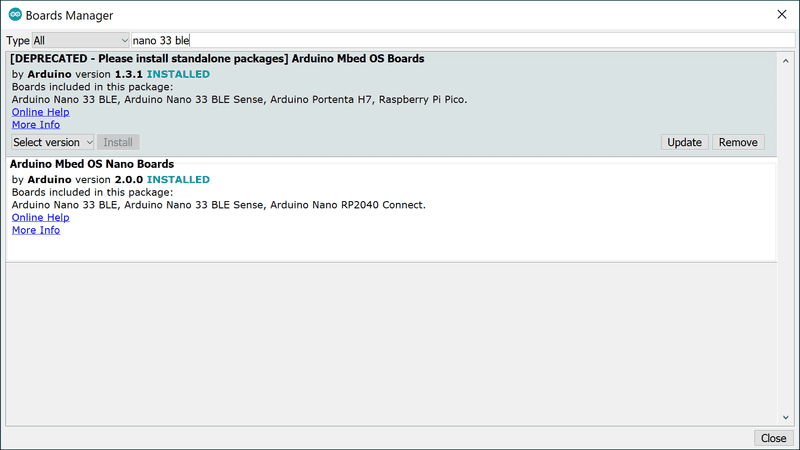
NOTE: this core is made of many files and the installation process may require a few minutes, please be patient while the process is executed and it is normal that the progress bar stays for a long time on the same spot.
The Arduino Nano 33 BLE Sense is a hardware variation of the Arduino Nano 33 BLE; both boards are recognized as Arduino Nano 33 BLE and this is normal. In the board manager and the board selection, you will find listed only the Arduino Nano 33 BLE.
Installing Drivers for the Arduino Nano 33 BLE Sense
With the Mbed OS core installed, you now proceed with the driver installation.
OS No driver installation is necessary on OS. Depending on the version of the OS you're running, you may get a dialog box asking you if you wish to open the "Network Preferences". Click the "Network Preferences..." button, then click "Apply". The Arduino Nano 33 BLE Sense will show up as "Not Configured", but it is still working. You can quit the System Preferences.
Windows (tested on 7, 8 and 10) If you properly installed the Mbed OS Core, just connect the Arduino Nano 33 BLE Sense to your computer with a USB cable. Windows should initiate its driver installation process once the board is plugged in.
Linux No driver installation is necessary for Linux. Note for Raspberry Pi users: the Linux Arm version of IDE with Mbed OS core 1.1.2 may show an error while compiling for this board. We are aware of the issue and we are updating the toolchain.
Open your first sketch
Open the LED blink example sketch: File > Examples >01.Basics > Blink.
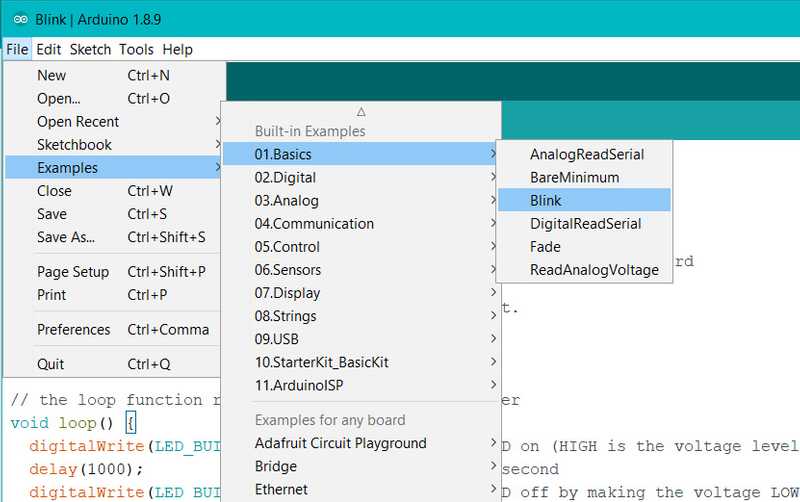
Select your board type and port
You'll need to select the entry in the Tools > Board menu that corresponds to your Arduino board. Please note that the Sense board is recognized as Arduino Nano 33 BLE.
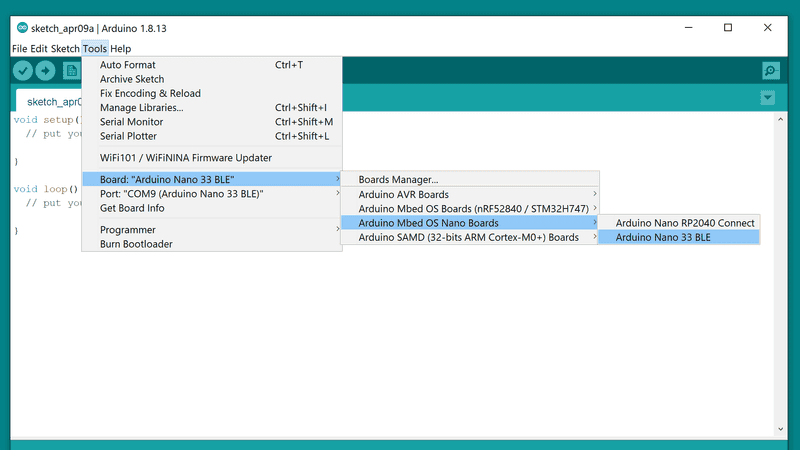
Select the serial device of the board from the Tools | Serial Port menu. This is likely to be COM2 or higher (COM1 is usually reserved for hardware serial ports). To find out, you can disconnect your board and re-open the menu; the entry that disappears should be the Arduino board. Reconnect the board and select that serial port.
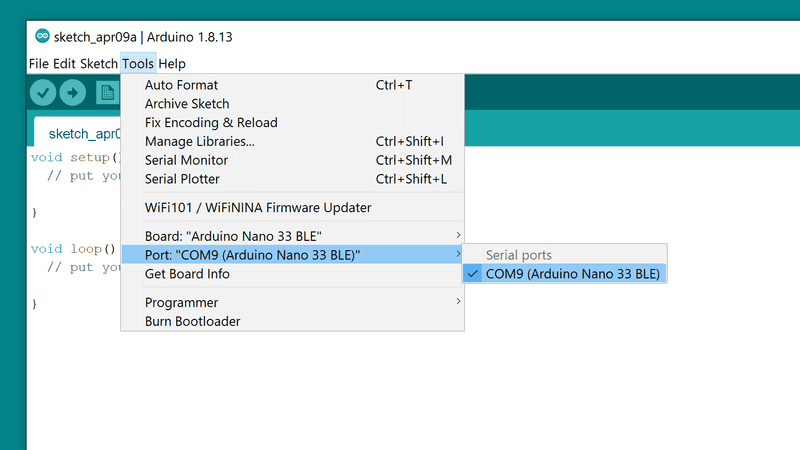
Upload the program
Now, simply click the "Upload" button in the environment. Wait a few seconds - you should see the orange LED on the board slowly fade in and out. If the upload is successful, the message "Done uploading." will appear in the status bar.
NOTE: If the board does not enter the upload mode, please do a double press on the reset button before the upload process is initiated; the orange LED should slowly fade in and out to show that the board is waiting for the upload.
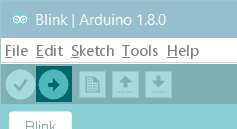
A few seconds after the upload finishes, you should see the on-board LED start to blink (in orange). If it does, congratulations! You've gotten your Arduino Nano 33 BLE Sense up-and-running. If you have problems, please see the troubleshooting suggestions.
Learn more on the Desktop IDE
See this tutorial for a generic guide on the Arduino IDE with a few more infos on the Preferences, the Board Manager, and the Library Manager.
Tutorials
Now that you have set up and programmed your Arduino Nano 33 BLE board, you may find inspiration in our Project Hub tutorial platform or have a look to the tutorial pages that explain how to use the various features of your board.
Please Read...
The microcontroller on the Arduino Nano 33 BLE Sense runs at 3.3V, which means that you must never apply more than 3.3V to its Digital and Analog pins. Care must be taken when connecting sensors and actuators to assure that this limit of 3.3V is never exceeded. Connecting higher voltage signals, like the 5V commonly used with the other Arduino boards, will damage the Arduino Nano 33 BLE Sense.
To avoid such risk with existing projects, where you should be able to pull out a Nano and replace it with the new Nano 33 BLE Sense, we have the 5V pin on the header, positioned between RST and A7 that is not connected as default factory setting. This means that if you have a design that takes 5V from that pin, it won't work immediately, as a precaution we put in place to draw your attention to the 3.3V compliance on digital and analog inputs.
5V on that pin is available only when two conditions are met: you make a solder bridge on the two pads marked as VUSB and you power the Nano 33 BLE Sense through the USB port. If you power the board from the VIN pin, you won't get any regulated 5V and therefore even if you do the solder bridge, nothing will come out of that 5V pin. The 3.3V, on the other hand, is always available and supports enough current to drive your sensors. Please make your designs so that sensors and actuators are driven with 3.3V and work with 3.3V digital IO levels. 5V is now an option for many modules and 3.3V is becoming the standard voltage for electronic ICs.
Features
Serial ports on the Arduino Nano 33 BLE Sense
The USB connector of the board is directly connected to the native USB of the NINA B306 module. This routing enables you to use the Arduino Nano 33 BLE Sense as a client USB peripheral (acting as a mouse or a keyboard connected to the computer) or as a USB host device so that devices like a mouse, keyboard, or an Android phone can be connected to the Arduino Nano 33 BLE. This port can also be used as a virtual serial port using the Serial object in the Arduino programming language. The RX0 and TX1 pins are a second serial port available as Serial1.
ADC and PWM resolutions
The Arduino Nano 33 BLE has the ability to change its analog read resolution: it defaults to 10-bits and it can support up to 12-bit ADC. PWM has 8-bit resolution. See the analog read resolution pages for more information on how to change the ADC resolution.
IMU on the Arduino Nano 33 BLE Sense
The IMU is a LSM9DS1, it is a 3-axis accelerometer, 3-axis gyroscope and 3-axis magnetometer. This chip, made by ST Microelectronics, is a standard component supported by our library ArduinoLSM9DS1. The library contains, as usual, the example sketches to use the sensor.
Digital microphone on the Arduino Nano 33 BLE Sense
The digital microphone is a MP34DT05, This chip, made by ST Microelectronics, is an ultra-compact, low-power, omnidirectional, digital MEMS microphone built with a capacitive sensing element and an IC interface; it produces an output coded in PDM. The PDM format is supported by our library PDM that can be used also with our ArduinoSound . The PDM library contains, as usual, the example sketches to use the sensor.
Gesture sensor on the Arduino Nano 33 BLE Sense
The Gesture sensor is a APDS9960, it senses gesture, color, ambience illumination and proximity . This chip, made by Broadcom is supported by our library ArduinoAPDS9960. The library contains, as usual, the example sketches to use the sensor for gestures, color and proximity.
Pressure on the Arduino Nano 33 BLE Sense
The barometer sensor is a LPS22HB, is an ultra-compact sensor which functions as a digital output barometer. This chip, made by ST is supported by our library ArduinoLPS22HB. The library contains, as usual, the example sketch to use the sensor to measure the atmospheric pressure.
Relative humidity and temperature on the Arduino Nano 33 BLE Sense
The relative humidity and temperature sensor is a HTS221, is an ultra-compact sensor that uses a polymer dielectric planar capacitor structure capable of detecting relative humidity variations and temperature, returned as digital output on a serial interface. This chip, made by ST is supported by our library ArduinoHTS221. The library contains, as usual, the example sketch to use the sensor to measure the relative humidity .
NOTE: to get reliable readings for temperature and humidity, the sensor should not be influenced by thermal sources in the surrounding. The sensor readings will be influenced by board self heating, caused mainly by the processor and secondarily by the on board DC-DC.
To offset the board self heating we suggest to
either take into account the temperature rise, which depends on the software, is independent from ambient temperature, but may depend from ventilation and other external factors, so it will be difficult to assess and take as an offset
or to reduce the board self heating itself making the temperature offset negligible.
In order to minimise self heating it's recommended to use the lowest possible power modes and reduce to a minimum the processor activity. In addition to this, it is also possible to power the board bypassing the DC-DC regulator cutting the link between the 3.3V pads:

After this mod, the board shall be powered from its 3.3V and GND input pins.
When you cut the link between the two 3.3V pads, you isolate the DC/DC 5V->3.3 V circuit and the board can't be programmed using the USB standard procedure. To recover this functionality you need to restore the connection between the two pads with a drop of solder. We therefore suggest that you cut the connection when you have finalised your sketch and the board has been programmed with the final version.
For more details on the Arduino Nano 33 BLE Sense, see the product page.
The text of the Arduino getting started guide is licensed under a Creative Commons Attribution-ShareAlike 3.0 License. Code samples in the guide are released into the public domain.