Process
This example for a Yún device shows how to use the Bridge library's Process class to run Linux processes on the AR9331. Specifically, in this example, you'll be using curl and cat to transfer data from a web server and get information on the Linux processor.
Hardware Required
Yún board or shield
a network connection to the internet
There is no circuit for this example.
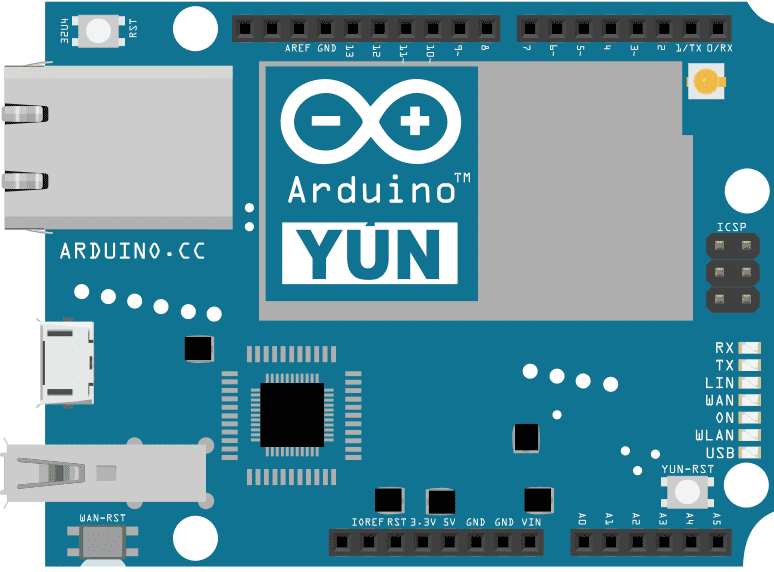
image developed using Fritzing. For more circuit examples, see the Fritzing project page
Code
Include the Process class in your sketch.
#include <Process.h>
In setup(), you'll want to initialize Bridge and start a serial connection. Before running the rest of setup() wait for a serial connection to become active.
void setup() {
Bridge.begin();
Serial.begin(9600);
while (!Serial);The rest of setup() is used to call your two custom functions, runCurl() and runCpuInfo(). There's nothing in loop().
runCurl();
runCpuInfo();
}
void loop() {
// Do nothing here.
}runCurl() will launch the curl command and download the Arduino logo as ASCII. Create a named Process and start it by calling myProcess.begin("curl");. Add the URL to retrieve with the addParameter() method, and run it all with run().
void runCurl() {
Process p;
p.begin("curl");
p.addParameter("http://arduino.tips/asciilogo.txt");
p.run();When there is data available from the process, print it out to the serial monitor :
while (p.available()>0) {
char c = p.read();
Serial.print(c);
}
Serial.flush();
}For the runCpuInfo() function, you'll create a new process for cat. Add the parameter to cat passing it the path to the cpu Info file, then run the process.
void runCpuInfo() {
Process p;
p.begin("cat");
p.addParameter("/proc/cpuinfo");
p.run();When there is data available from the process, print it out to the serial monitor :
while (p.available()>0) {
char c = p.read();
Serial.print(c);
}
Serial.flush();
}The full code is below :
/*
Running process using Process class.
This sketch demonstrate how to run linux processes
using a YunShield/Yún
created 5 Jun 2013
by Cristian Maglie
This example code is in the public domain.
http://www.arduino.cc/en/Tutorial/Process
*/
#include <Process.h>
void setup() {
// Initialize Bridge
Bridge.begin();
// Initialize Serial
SerialUSB.begin(9600);
// Wait until a Serial Monitor is connected.
while (!SerialUSB);
// run various example processes
runCurl();
runCpuInfo();
}
void loop() {
// Do nothing here.
}
void runCurl() {
// Launch "curl" command and get Arduino ascii art logo from the network
// curl is command line program for transferring data using different internet protocols
Process p; // Create a process and call it "p"
p.begin("curl"); // Process that launch the "curl" command
p.addParameter("http://www.arduino.cc/asciilogo.txt"); // Add the URL parameter to "curl"
p.run(); // Run the process and wait for its termination
// Print arduino logo over the Serial
// A process output can be read with the stream methods
while (p.available() > 0) {
char c = p.read();
SerialUSB.print(c);
}
// Ensure the last bit of data is sent.
SerialUSB.flush();
}
void runCpuInfo() {
// Launch "cat /proc/cpuinfo" command (shows info on Atheros CPU)
// cat is a command line utility that shows the content of a file
Process p; // Create a process and call it "p"
p.begin("cat"); // Process that launch the "cat" command
p.addParameter("/proc/cpuinfo"); // Add the cpuifo file path as parameter to cut
p.run(); // Run the process and wait for its termination
// Print command output on the SerialUSB.
// A process output can be read with the stream methods
while (p.available() > 0) {
char c = p.read();
SerialUSB.print(c);
}
// Ensure the last bit of data is sent.
SerialUSB.flush();
}See Also
Bridge Library - Your reference to the Bridge Library
Bridge - Simple REST style calls to access analog and digital pins
Console Ascii Table - A complete ASCII table printed to the Console
Console Pixel - Turn an LED on and off through the Console
Console Read - Read data coming from bridge using the Console.read() function
Data Logger - Log data from three analog sensors to an SD card.
File Write - How to write file into the Yún filesystem.
Http Client - A basic HTTP client that connects to the internet and downloads content.
Http Client Console - HTTP client that connects, downloads content and shows it using WiFi and Console.
Mailbox Read Message - How to read the messages queue, called Mailbox, using the Bridge library.
Remote Due Blink - How to upload remotely a sketch on DUE boards.
Shell Commands - How to run linux shell commands using a Yún.
Temperature Web Panel - How to serve data from an analog input via the Yún's built-in webserver.
Time check - Gets the time from Linux via Bridge then parses out hours, minutes and seconds.
WiFi Status - Prints information about the status of your wifi connection.
Yún First Configuration - Easily configure your Yún device using Serial Monitor and USB port.
Serial Terminal - Use the Yún's 32U4 processor as a serial terminal for the Linux side on the Yún.
Last revision 2016/05/25 by SM