Simple Web Server WiFi
In this example, a simple web server lets you blink an LED via the web. This example will print the IP address of your WiFi Shield 101 or MKR1000 board (once connected) to the Arduino Software (IDE) Serial Monitor. Once you know the IP address of our board, you can open that address in a web browser to turn on and off the LED on pin 9.
If the IP address of your shield/board is yourAddress: http://yourAddress/H turns the LED on http://yourAddress/L turns it off
This example is written for a network using WPA encryption. For WEP or WPA, change the Wifi.begin() call accordingly.
Hardware Required
Arduino WiFi Shield 101
Arduino Zero board
or
- MKR1000
- (optional) Six analog sensors attached to Analog pins 0-5
Circuit
Digital pin 7 is used as a handshake pin between the WiFi Shield 101 and the board, and should not be used.
You should have access to a 802.11b/g wireless network that connects to the internet for this example. You will need to change the network settings in the sketch to correspond to your particular networks SSID.
For networks using WPA/WPA2 Personal encryption, you need the SSID and password. The shield will not connect to networks using WPA2 Enterprise encryption.
WEP network passwords are hexadecimal strings known as keys. A WEP network can have 4 different keys; each key is assigned a "Key Index" value. For WEP encrypted networks, you need the SSID, the key, and key number.
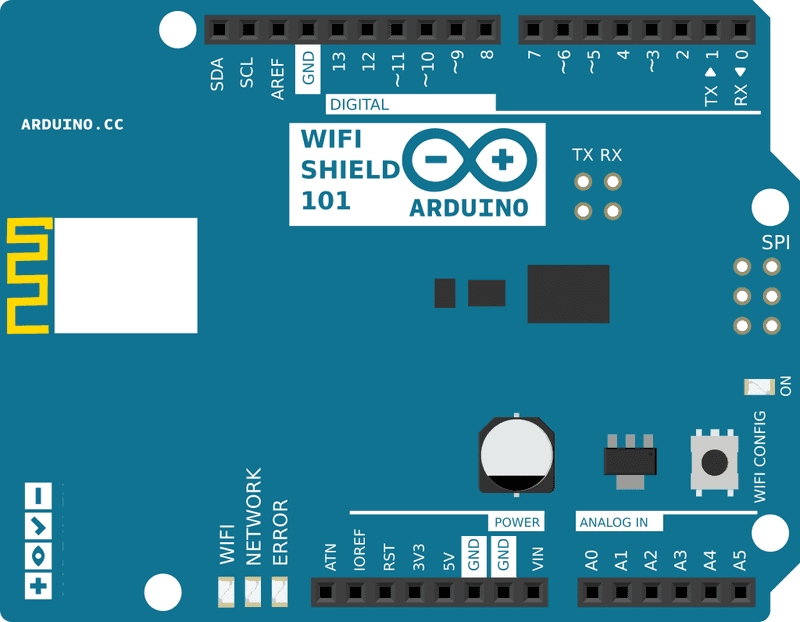
image developed using Fritzing. For more circuit examples, see the Fritzing project page
In the above image, the Arduino Zero board would be stacked below the WiFi shield.
Code
This sketch establishes a connection with your LAN through WiFi and gets an IP address from the DHCP server available locally. The address is needed to access the simple Web Server and therefore it is printed out on the Serial Monitor of the Arduino Software (IDE) as below:
Access Point Web Server
Creating access point named: MKR1000-network
SSID: MKR1000-network
IP Address: 192.168.1.1
signal strength (RSSI):-100 dBm
To see this page in action, open a browser to http://192.168.1.1Every connection is reported on the Serial Monitor as well and contains information that is related to the connecting client. In the following example, the client is Chrome on OSX:
new client
GET / HTTP/1.1
Host: 192.168.1.1
Connection: keep-alive
Accept: text/html,application/xhtml+xml,application/xml;q=0.9,image/webp,*/*;q=0.8
Upgrade-Insecure-Requests: 1
User-Agent: Mozilla/5.0 (Macintosh; Intel Mac OS X 10_10_5) AppleWebKit/537.36 (KHTML, like Gecko) Chrome/49.0.2623.87 Safari/537.36
Accept-Encoding: gzip, deflate, sdch
Accept-Language: it-IT,it;q=0.8,en-US;q=0.6,en;q=0.4,ja;q=0.2
client disconnected
new client
GET /favicon.ico HTTP/1.1
Host: 192.168.1.1
Connection: keep-alive
User-Agent: Mozilla/5.0 (Macintosh; Intel Mac OS X 10_10_5) AppleWebKit/537.36 (KHTML, like Gecko) Chrome/49.0.2623.87 Safari/537.36
Accept: */*
Referer: http://192.168.1.1/
Accept-Encoding: gzip, deflate, sdch
Accept-Language: it-IT,it;q=0.8,en-US;q=0.6,en;q=0.4,ja;q=0.2
client disconnectedThe complete sketch of this tutorial is below.
/*
WiFi Web Server LED Blink
A simple web server that lets you blink an LED via the web.
This sketch will print the IP address of your WiFi Shield (once connected)
to the Serial monitor. From there, you can open that address in a web browser
to turn on and off the LED on pin 9.
If the IP address of your shield is yourAddress:
http://yourAddress/H turns the LED on
http://yourAddress/L turns it off
This example is written for a network using WPA encryption. For
WEP or WPA, change the WiFi.begin() call accordingly.
Circuit:
* WiFi shield attached
* LED attached to pin 9
created 25 Nov 2012
by Tom Igoe
*/
#include <SPI.h>
#include <WiFi101.h>
#include "arduino_secrets.h"
///////please enter your sensitive data in the Secret tab/arduino_secrets.h
char ssid[] = SECRET_SSID; // your network SSID (name)
char pass[] = SECRET_PASS; // your network password (use for WPA, or use as key for WEP)
int keyIndex = 0; // your network key Index number (needed only for WEP)
int status = WL_IDLE_STATUS;
WiFiServer server(80);
void setup() {
Serial.begin(9600); // initialize serial communication
pinMode(9, OUTPUT); // set the LED pin mode
// check for the presence of the shield:
if (WiFi.status() == WL_NO_SHIELD) {
Serial.println("WiFi shield not present");
while (true); // don't continue
}
// attempt to connect to WiFi network:
while ( status != WL_CONNECTED) {
Serial.print("Attempting to connect to Network named: ");
Serial.println(ssid); // print the network name (SSID);
// Connect to WPA/WPA2 network. Change this line if using open or WEP network:
status = WiFi.begin(ssid, pass);
// wait 10 seconds for connection:
delay(10000);
}
server.begin(); // start the web server on port 80
printWiFiStatus(); // you're connected now, so print out the status
}
void loop() {
WiFiClient client = server.available(); // listen for incoming clients
if (client) { // if you get a client,
Serial.println("new client"); // print a message out the serial port
String currentLine = ""; // make a String to hold incoming data from the client
while (client.connected()) { // loop while the client's connected
if (client.available()) { // if there's bytes to read from the client,
char c = client.read(); // read a byte, then
Serial.write(c); // print it out the serial monitor
if (c == '\n') { // if the byte is a newline character
// if the current line is blank, you got two newline characters in a row.
// that's the end of the client HTTP request, so send a response:
if (currentLine.length() == 0) {
// HTTP headers always start with a response code (e.g. HTTP/1.1 200 OK)
// and a content-type so the client knows what's coming, then a blank line:
client.println("HTTP/1.1 200 OK");
client.println("Content-type:text/html");
client.println();
// the content of the HTTP response follows the header:
client.print("Click <a href=\"/H\">here</a> turn the LED on pin 9 on<br>");
client.print("Click <a href=\"/L\">here</a> turn the LED on pin 9 off<br>");
// The HTTP response ends with another blank line:
client.println();
// break out of the while loop:
break;
}
else { // if you got a newline, then clear currentLine:
currentLine = "";
}
}
else if (c != '\r') { // if you got anything else but a carriage return character,
currentLine += c; // add it to the end of the currentLine
}
// Check to see if the client request was "GET /H" or "GET /L":
if (currentLine.endsWith("GET /H")) {
digitalWrite(9, HIGH); // GET /H turns the LED on
}
if (currentLine.endsWith("GET /L")) {
digitalWrite(9, LOW); // GET /L turns the LED off
}
}
}
// close the connection:
client.stop();
Serial.println("client disonnected");
}
}
void printWiFiStatus() {
// print the SSID of the network you're attached to:
Serial.print("SSID: ");
Serial.println(WiFi.SSID());
// print your WiFi shield's IP address:
IPAddress ip = WiFi.localIP();
Serial.print("IP Address: ");
Serial.println(ip);
// print the received signal strength:
long rssi = WiFi.RSSI();
Serial.print("signal strength (RSSI):");
Serial.print(rssi);
Serial.println(" dBm");
// print where to go in a browser:
Serial.print("To see this page in action, open a browser to http://");
Serial.println(ip);
}See Also:
WiFi library - Your reference for the WiFi101 Library.
WiFi Shield - Product details for the WiFi 101 Shield.
MKR1000 - Product details for the MKR1000 board.
Connect No Encryption - Demonstrates how to connect to an open network.
Connect With WEP - Demonstrates how to connect to a network that is encrypted with WEP.
Connect With WPA - Demonstrates how to connect to a network that is encrypted with WPA2 Personal.
Scan Networks - Displays all WiFi networks in range.
UDP NTP Client - Query a Network Time Protocol (NTP) server using UDP.
WiFi Chat Server - Set up a simple chat server.
WiFi Web Client - Connect to a remote webserver.
WiFi Web Client Repeating - Repeatedly make HTTP calls to a server.
WiFi Web Server - Serve a webpage from the WiFi shield with Analog Input values.
WiFi Send Receive UDP String - Send and receive a UDP string.
Last revision 2016/04/16 by SM